This article describes how to build a tabular report for a specific category.
In the Field dropdown menu of the Add Filter dialogue box, select All Categories and then click on the three dots to the right of the Categories field to open the Categories view.
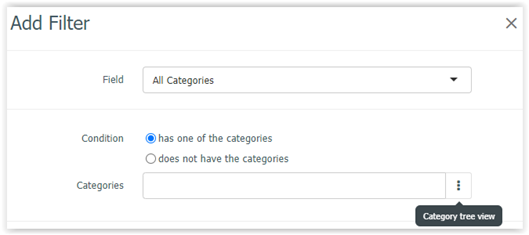
Click through the category folders and select the desired category or categories for the report.
Save you filter and complete your report parameters as usual.
Click through the category folders and select the desired category or categories for the report.
Save you filter and complete your report parameters as usual.